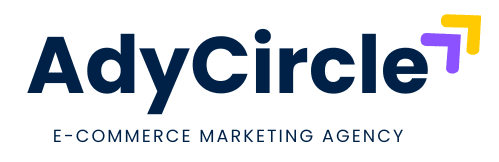Table of Contents
- Introduction
- Why GA4 Matters for Your E-commerce Store
- Step-by-Step Guide to Configure GA4 E-commerce Tracking
- Understanding GA4 E-commerce Tracking Features
- Conclusion
- FAQs
Hey there, e-commerce store owner! If you’re looking to grow your online business in 2025, you’ve probably heard about Set Up GA4 for E-commerce. Google Analytics 4 (GA4) is the latest tool to help you track how customers interact with your store—think purchases, product views, and abandoned carts. Setting it up might sound daunting, but don’t worry—I’ve got your back. In this guide, I’ll walk you through everything you need to know to get GA4 up and running for your online store. Ready to unlock insights that can skyrocket your sales? Let’s dive in!
Why GA4 Matters for Your E-commerce Store
Let’s be real—running an online store is like navigating a busy marketplace blindfolded if you don’t have the right data. That’s where Google Analytics 4 for online store tracking comes in. Unlike its predecessor (Universal Analytics), GA4 is built for today’s world of apps, websites, and customer journeys that zigzag across devices.
Here’s why it’s a game-changer:
- Better Insights: GA4 tracks the full customer journey, from first click to final checkout.
- Future-Proof: With cookies fading away, GA4 uses smarter, privacy-friendly tracking.
- E-commerce Focus: It’s packed with features like e-commerce conversion tracking with GA4 to help you see what’s selling and what’s not.
For example, imagine you sell handmade candles. With GA4, you can see if customers are dropping off at the checkout page or if your lavender scent is outselling the pine one. That’s the kind of info that turns browsers into buyers!
Step-by-Step Guide to Configure GA4 E-commerce Tracking
Alright, let’s get to the good stuff—how to set up GA4 for e-commerce websites. I’ve broken this down into easy steps so you can follow along, even if you’re not a tech wizard. Grab a coffee, and let’s do this together!
1. Create a GA4 Property
- Head to your Google Analytics account (analytics.google.com).
- Click “Admin” > “Create Property.”
- Name it something like “My Store GA4” and select your timezone and currency.
- Hit “Next” and choose “Web” as your platform since we’re focusing on an e-commerce site.
2. Set Up a Data Stream
- After creating the property, click “Data Streams” and select “Web.”
- Enter your website URL (e.g., www.mycandle shop.com) and give the stream a name.
- Enable “Enhanced Measurement” to automatically track page views, scrolls, and clicks.
- Copy the Measurement ID (it looks like “G-XXXXXXX”). You’ll need this later!
3. Install GA4 on Your Website
- If you use a platform like Shopify or WooCommerce, add the Measurement ID in the analytics settings.
- For custom sites, paste the GA4 script into your site’s <head> section via Google Tag Manager (GTM) or directly in the code.
- Pro Tip: Test it with Google’s Tag Assistant to ensure it’s firing correctly.
4. Enable E-commerce Tracking
- In GA4, go to “Admin” > “Data Settings” > “E-commerce Settings.”
- Toggle on “Enable E-commerce” and save.
- This unlocks features like GA4 product tracking setup for items viewed, added to cart, and purchased.
5. Set Up Events with Google Tag Manager
- Open GTM (tagmanager.google.com) and create a new tag.
- Choose “GA4 Configuration” and paste your Measurement ID.
- Add triggers for key actions: page views, add-to-cart clicks, and purchases.
- For example, set a “Purchase” event to fire when someone lands on your “Thank You” page after buying.
6. Test and Debug
- Use GA4’s “DebugView” (under “Configure”) to see real-time data as you click around your site.
- Place a test order to confirm purchases are tracked.
- Fix any hiccups—like missing events—before going live.
This step-by-step guide to configure GA4 e-commerce tracking works for most platforms. If you’re on Shopify, for instance, their built-in integration simplifies steps 3 and 4—just plug in the ID and you’re golden!
Understanding GA4 E-commerce Tracking Features
Now that your GA4 setup for e-commerce is live, let’s explore what it can do. GA4 isn’t just about counting clicks—it’s about understanding your customers. Here are some standout features:
- Purchases: See total revenue, top-selling products, and average order value.
- Product Performance: Track views, add-to-carts, and conversions with GA4 product tracking setup.
- Funnels: Spot where customers drop off (e.g., 50% abandon at shipping costs—time to rethink that!).
- User Behavior: Learn if mobile shoppers buy more than desktop users.
For instance, I once helped a friend with a clothing store set up e-commerce conversion tracking with GA4. She discovered her “Free Shipping” banner doubled her sales overnight. Data like that is pure gold!
Conclusion
Setting up GA4 for e-commerce doesn’t have to be a headache. With this guide, you’ve got a clear path to track sales, understand your customers, and grow your online store. Whether you’re selling candles, clothes, or gadgets, Google Analytics 4 for online store success is within reach. Take an hour this weekend, follow these steps, and watch the insights roll in. Want more tips? Drop a comment below or check out my other posts on e-commerce growth—I’d love to help you out at AdyCircle!
FAQs
Nope! Platforms like Shopify make it plug-and-play, though GTM helps for custom tweaks.
Usually within 24 hours after setup, though real insights build over a week.
Yes, but you’ll need to set up a custom “Refund” event in GTM.
Totally free for most small-to-medium stores. Big players might need GA360.
GA4 is more flexible, tracks across devices, and focuses on events – not just pageviews.