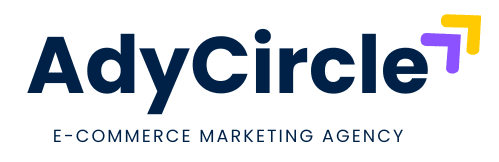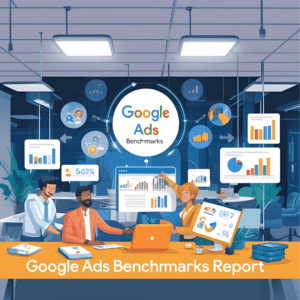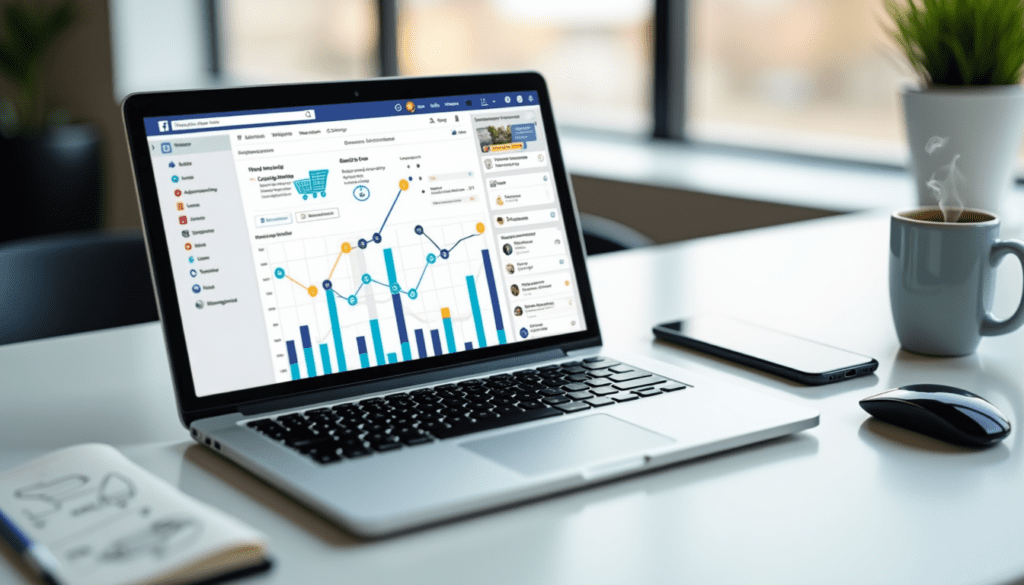
Table of Contents
- Introduction
- What Is Facebook Pixel and Why Should You Care?
- Step-by-Step Guide to Installing Facebook Pixel on Your Website
- Making the Most of Facebook Pixel: Tracking Conversions Like a Pro
- Conclusion
- FAQs
Picture this: You’ve just launched a shiny new Facebook ad campaign, and the clicks are rolling in. But how do you know if those clicks are turning into sales, sign-ups, or anything that actually matters to your business? Enter Set Up Facebook Pixel—the unsung hero of online advertising. If you’re new to the game or just brushing up your skills for 2025, setting up the Facebook Pixel might sound like cracking a secret code. Spoiler alert: it’s not! In fact, it’s a breeze once you know the ropes, and I’m here to walk you through it step-by-step. Whether you’re a small business owner or a budding marketer, this guide will have you tracking conversions like a seasoned pro in no time. Ready to unlock the magic of Facebook advertising tools? Let’s get started!
What Is Facebook Pixel and Why Should You Care?
So, what’s the big deal with the Facebook Pixel anyway? Think of it as your personal spy—minus the trench coat and sunglasses. It’s a tiny snippet of code you plop onto your website that tracks what people do after clicking your ads. Did they buy that trendy jacket? Sign up for your newsletter? Abandon their cart like it’s hot potato? The Pixel knows all.
In 2025, with online shopping and digital ads evolving faster than you can say “algorithm update,” understanding your audience is more crucial than ever. The Facebook Pixel 2025 version is smarter, sleeker, and packed with features to help you fine-tune your campaigns. Here’s why it’s worth your time:
- Know Your Audience: See what your visitors love (or ignore) on your site.
- Boost Ad Performance: Target the right people with ads that hit the bullseye.
- Track Conversions: Measure real results, not just vanity clicks.
I once helped a friend set up her Pixel for her handmade jewelry store, and within a week, she was targeting folks who’d lingered on her rose quartz necklaces. Sales doubled, and she swore it was like having a crystal ball. That’s the power of Facebook Pixel Setup—it’s not just data; it’s your ticket to smarter marketing.
Step-by-Step Guide to Installing Facebook Pixel on Your Website
Alright, let’s roll up our sleeves and get to the good stuff: installing Facebook Pixel on your site. Don’t worry if tech isn’t your forte—this is as beginner-friendly as it gets. Follow these steps, and you’ll be up and running faster than you can brew your morning coffee.
1. Create Your Pixel in Facebook Events Manager
- Head to your Facebook Business Manager (or set one up if you haven’t already).
- Click on “Events Manager” in the menu—it’s your command center for all things Pixel.
- Hit the green “+ Connect Data Sources” button and select “Web.”
- Choose “Facebook Pixel,” give it a snappy name (like “My Awesome Store Pixel”), and click “Create.”
2. Get Your Pixel Code
- Once your Pixel is born, Facebook will hand you a unique code. It’s a string of numbers and letters that might look intimidating, but it’s your golden key.
- Copy it to your clipboard—we’ll need it in a sec!
3. Add the Code to Your Website
- If you’re using a platform like Shopify or WordPress, you’re in luck—these often have built-in Pixel integrations.
- Shopify: Go to “Online Store” > “Preferences” > “Facebook Pixel” and paste your ID (just the number part).
- WordPress: Use a plugin like “PixelYourSite” or manually add the code to your theme’s header (between the <head> tags).
- For custom sites, pass it to your web developer or pop it into the <head> section of your HTML.
4. Test Your Pixel
- Download the “Facebook Pixel Helper” Chrome extension—it’s like a trusty sidekick that checks if your Pixel’s working.
- Visit your site, click the extension, and look for a green light. If it’s red, double-check your code placement.
5. Set Up Events
- Back in Events Manager, click “Add Event” to track specific actions—like purchases or page views.
- You can use the Event Setup Tool (no coding needed) or manually tweak the code if you’re feeling fancy.
When I first set up a Pixel for my blog, I fumbled with the code for an hour before realizing I’d pasted it in the footer instead of the header. Lesson learned: placement matters! Take your time, and you’ll nail this step-by-step guide to installing Facebook Pixel on your website.
Making the Most of Facebook Pixel: Tracking Conversions Like a Pro
Now that your Pixel’s live, it’s time to put it to work. Conversion tracking with Facebook Pixel is where the rubber meets the road—it’s how you turn raw data into actionable insights. Here’s how to level up your game:
- Define Your Goals: Want to track purchases? Leads? Page views? Set up custom events in Events Manager to match your business needs.
- Create Custom Audiences: Use Pixel data to retarget folks who visited your site but didn’t buy. It’s like giving them a friendly nudge back to your shop.
- Optimize Your Ads: Tell Facebook to focus on people most likely to convert—think of it as handing your ad budget a magnifying glass.
Let’s say you run a bakery. With the Pixel, you can see how many people drooled over your chocolate cake page and then target them with a “10% off” ad. My cousin tried this for her cupcake business, and her sales spiked like a sugar rush. That’s the beauty of Facebook advertising tools—they’re not just bells and whistles; they deliver results.
Looking ahead to Facebook Pixel 2025, expect tighter privacy controls and smarter AI-driven insights. Stay ahead of the curve by keeping your Pixel updated and experimenting with new features as they roll out.
Conclusion
Setting up the Facebook Pixel doesn’t have to feel like rocket science. With this beginner-friendly guide, you’ve got the tools to install it, track conversions, and make your ads work harder for you in 2025. Whether you’re chasing sales, leads, or just curious clicks, the Pixel is your trusty companion in the wild world of digital marketing. So, what are you waiting for? Dive in, set it up, and watch your business grow like wildfire. Need more tips? AdyCircle!
FAQs
Nope! If you’re using platforms like Shopify or WordPress, it’s as easy as copy-paste. Even for custom sites, the step-by-step guide to installing Facebook Pixel above keeps it simple—no tech wizardry required.
About 10-15 minutes, tops! Creating and installing the Pixel is quick, and testing it with the Pixel Helper takes just a few clicks. You’ll be tracking conversions faster than you think.
You bet! It’s great for gathering data on your site visitors even if you’re not advertising yet. Think of it as laying the groundwork for future wins with Facebook advertising tools.
The Facebook Pixel 2025 is built for today’s privacy rules and smarter tracking. It’s like upgrading from a flip phone to a smartphone – same idea, better features!
Double-check your code placement and test it with the Pixel Helper. I’ve been there—sometimes it’s just a tiny slip-up. If it’s still quiet, Events Manager might need a nudge to set up your events properly.